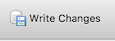Importing data from a file¶
One common task we all face in data management is importing a data set into the database. Often, we receive a file in some other format such as MS Excel, CSV (comma-separated values) or tab-delimited and we want to get those values into a database table in order to run SQL queries on them.
Each database management system handles importing values from a file a bit differently. DB Browser for SQLite provides a nice interface for performing data imports from text files.
First, let’s grab a plain text file full of contributors from the FEC
database. Download contributors.txt
and save it somewhere you can find it (your Desktop is a good place).
Check out the first few lines of the file below. Notice that this file is pipe-delimited (the columns are separated by the | character).
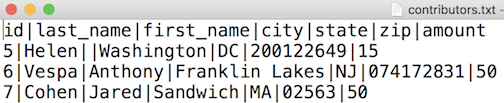
I find this delimiter easy to use because it’s unlikely to appear within a value in the import data. But using comma or tab characters to separate the values will work as well.
Now that we know what we’re importing, let’s try importing the data into the “contributors.db” we created in Part 1 of the tutorial.
- Fire up DB Browser
- Click “Open Database”
- Locate your “contributors.db” file and click OK
- Start up the import wizard by selecting
File -> Import -> Table from CSV file... - Navigate to the “contributors.txt” file that you downloaded, and click Open.
The import wizard should appear, which you can use to define your import.
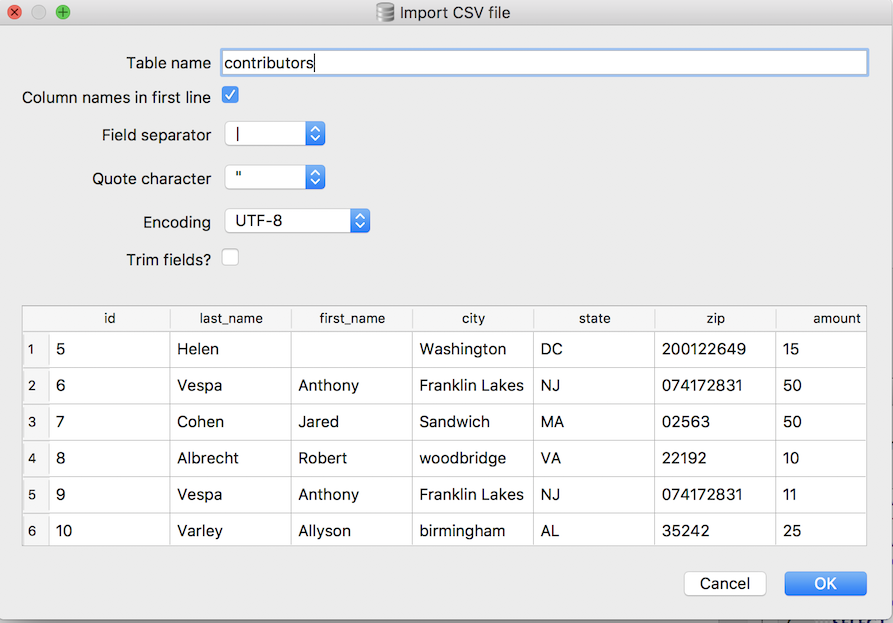
- Check the “Column names in first line” checkbox.
- Select the pipe(|) for “Field separator”
- Uncheck the “Trim fields?” checkbox
For everything else, you can keep the default selections.
Click OK and you should get a pop-up notifying you that a table of the same name (contributors) already exists, and asking if you want to import the data into that table.
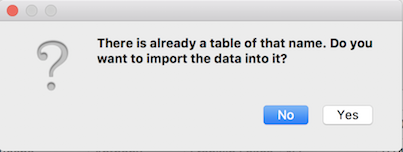
Click “Yes” and the data import should proceed.
You should now have 103 rows of data to play with (the newly imported 100 rows, plus the original three add during the Inserting Data section).
The FEC data is dirty: there are missing fields, first names include middle names, there are weird values for some columns. Play around with it using the SQL you know, and see what you can find out. If you get surprising results from a query or are wondering how to do something, add a comment to the blog post.
You should also save the database changes you’ve made so far so you don’t lose your work. You can save the changes by clicking the “Write Changes” button: