Querying Data¶
Now that we have a small data set to use, let’s start querying it
by using the SELECT statement.
Navigate to the “Execute SQL” panel and type the following into the SQL text box:
SELECT * FROM contributors;
Now click the “Execute SQL” button.
You should see a nice grid display of all contributors you’ve added. The
* character is a common wildcard. In this SELECT statement, it is used to
retrieve all columns. So, we have selected all columns from all rows in
the contributors table.
To define which columns of data you want to return, simply provide a
comma-separated list of column names to SELECT:
SELECT city, state FROM contributors;
Clicking “Execute SQL” should give you a two-column table of cities and states.
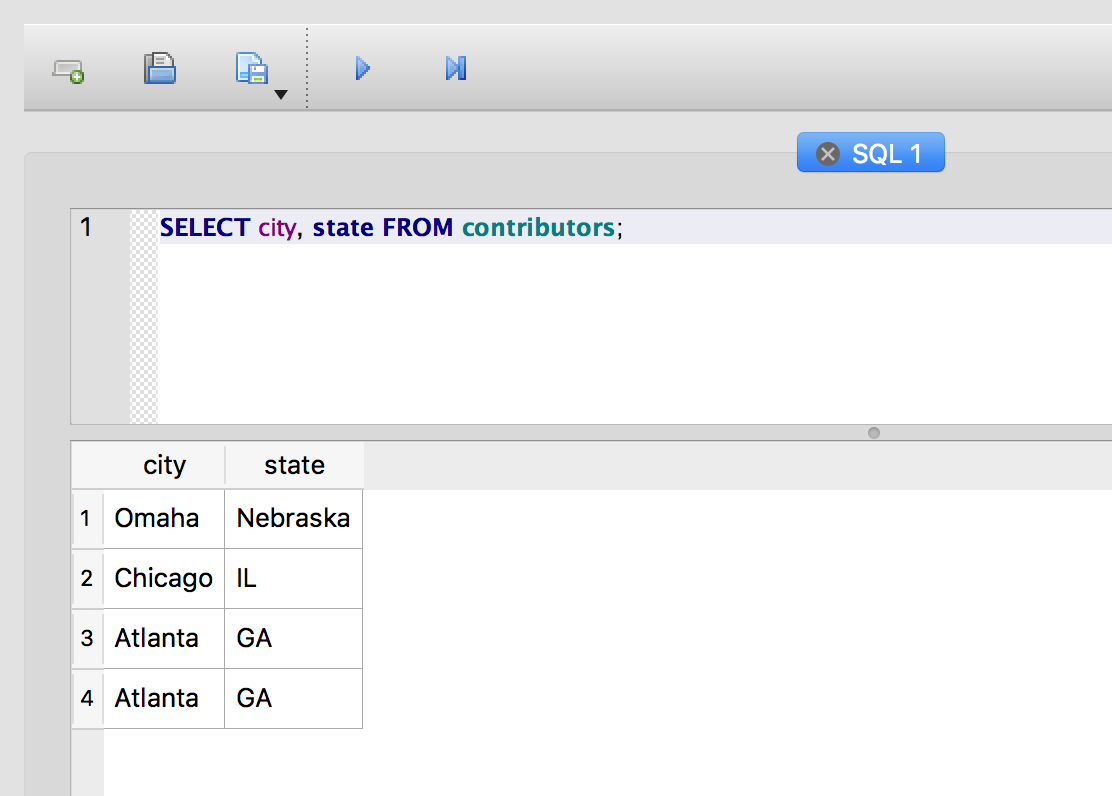
Using DISTINCT to get a distinct set¶
The SELECT query above gives us a list of cities and states, but it
includes duplicate rows for Atlanta, GA. Adding DISTINCT to the
query eliminates the duplicates:
SELECT DISTINCT city, state FROM contributors;
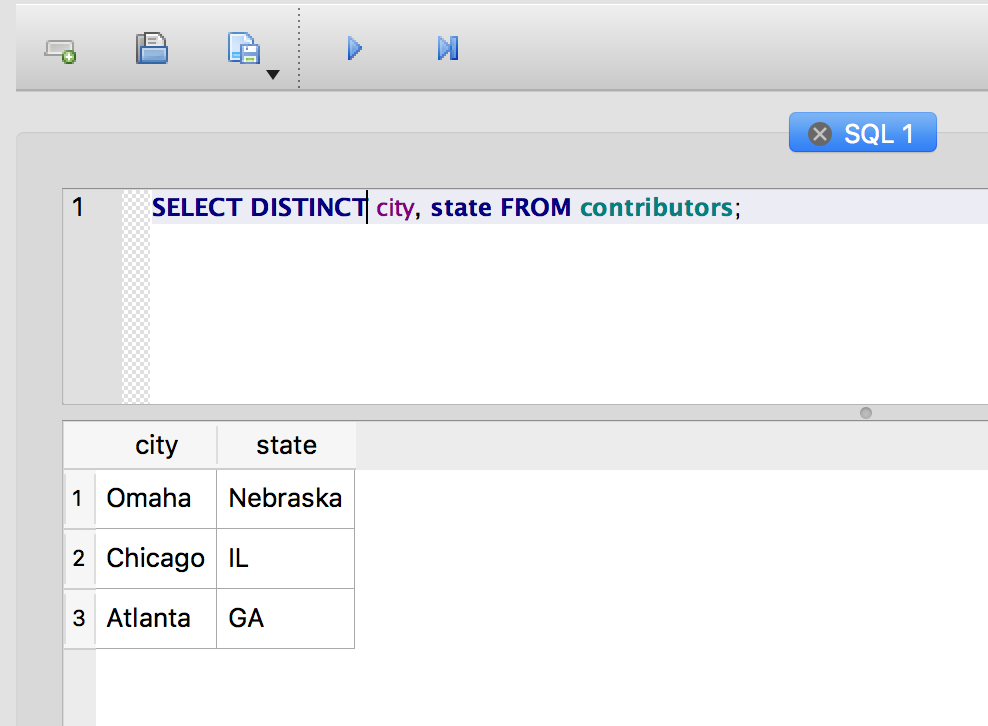
Now you should have only three rows in your results, showing the unique combinations for city and state in the table.
Notice what happens if you add the last_name field to the DISTINCT
query:
SELECT DISTINCT last_name, city, state FROM contributors;
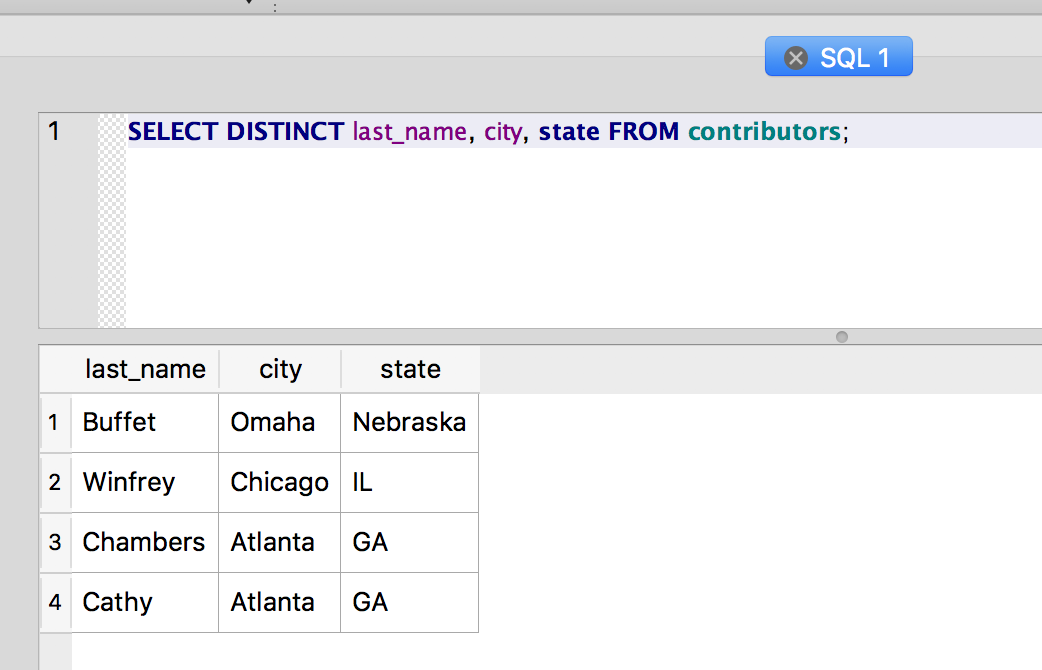
We’re back to four rows. There are four distinct combinations of
last_name, city and state in the table, so that’s what we get from
DISTINCT.
The WHERE Clause¶
The WHERE clause provides the scalpel for your SQL operations. A
well-crafted WHERE clause can let you take exactly the slice of the
data you want. It sets the conditions for the SELECT, and the query will
return only those rows that match the conditions.
Say, for example, we only wanted to see contributors from Georgia:
SELECT * FROM contributors WHERE state='GA';
Remember the single quotes around the string “GA”
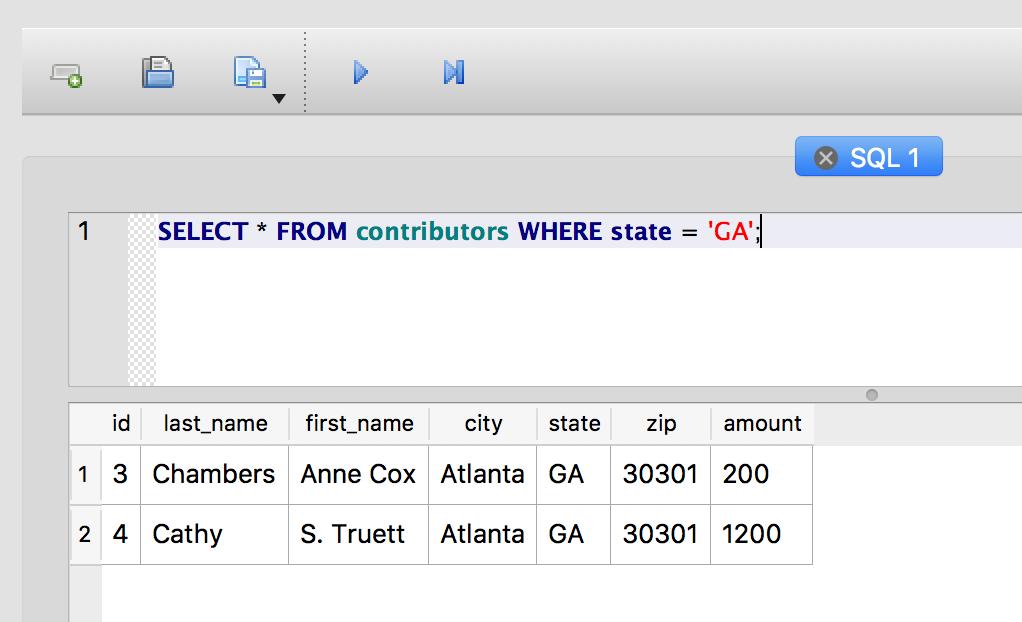
And you can test for more than equality in the WHERE clause. This query
finds only the contributors who have donated more than $1200:
SELECT * FROM contributors WHERE amount > 1200;
Of course, donors who have given exactly $1200 won’t be included in the
results. To include them, use the >= operator:
SELECT * FROM contributors WHERE amount >= 1200;
Here are some other operators you can use:
| operator | description |
| = | Equal |
| != | Not equal* |
| > | Greater than |
| < | Less than |
| >= | Greater than or equal |
| <= | Less than or equal |
* Many database systems also use <> for “Not equal”
Combining conditions with AND and OR¶
You can combine conditions using AND and OR. For example, let’s
find all contributors from Georgia who have given more than $1000:
SELECT * FROM contributors WHERE state = 'GA' AND amount > 1000;
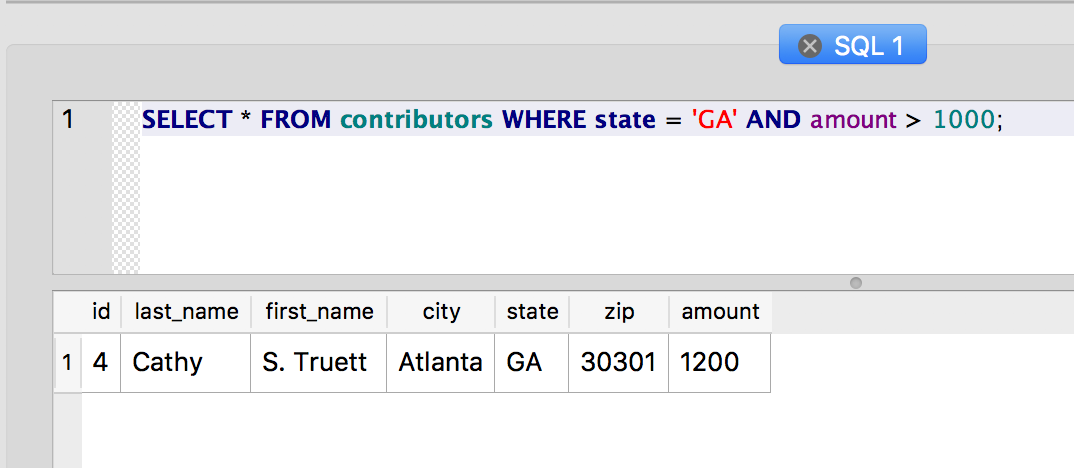
Now let’s find all contributors who either live in Georgia or who have given more than $1000:
SELECT * FROM contributors WHERE state = 'GA' OR amount > 1000;
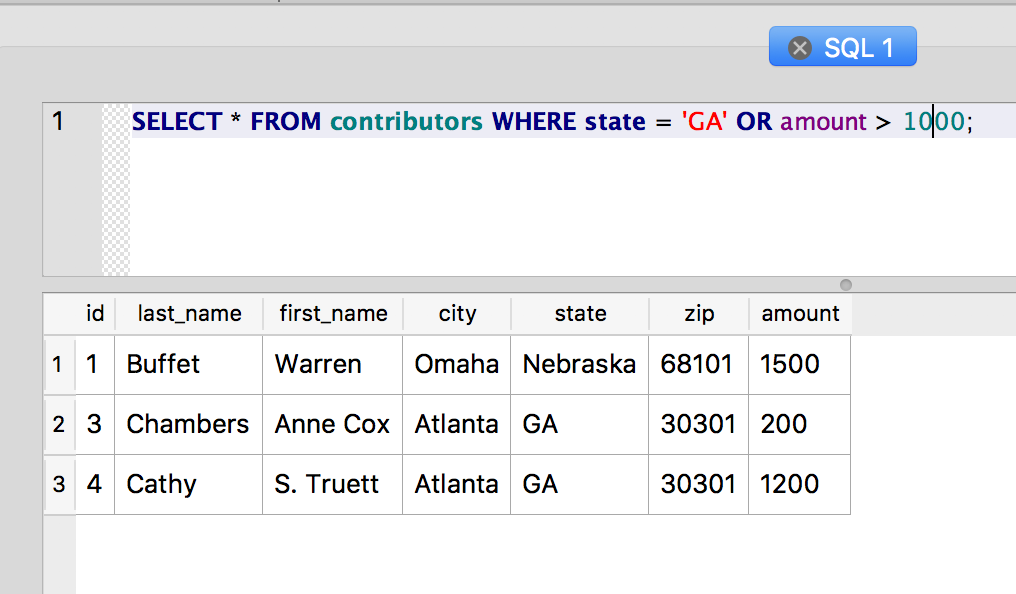
And now let’s try to get the big spenders from Chicago and Georgia:
SELECT * FROM contributors WHERE city = 'Chicago' OR state = 'GA' AND amount > 1000;
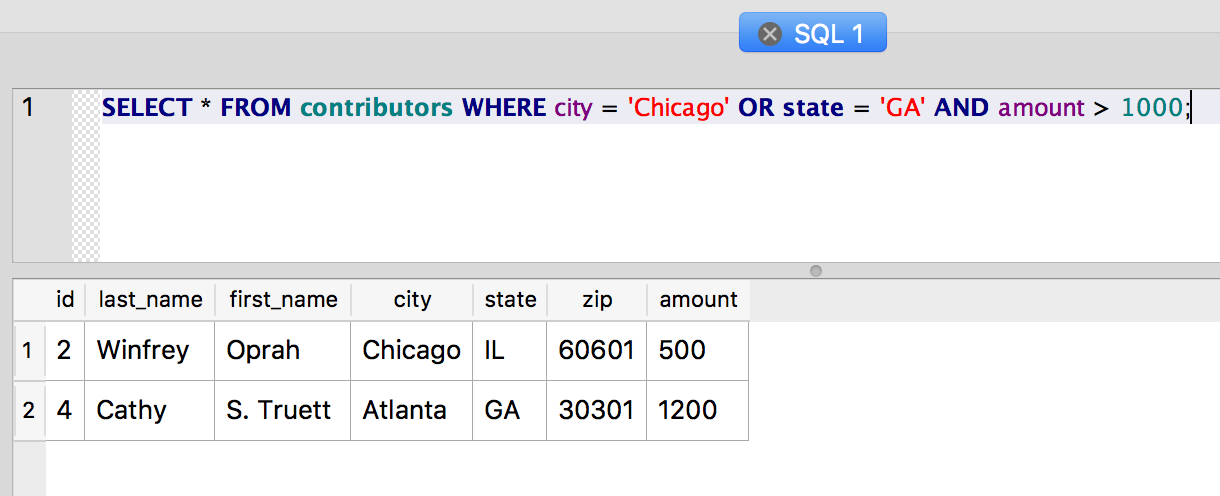
Hmm … Oprah is in the list, but she only donated $500. What gives?
The problem here is that the AND operator has a higher precedence
than the OR operator, which means it gets evaluated first. So, in
effect, our query really looks like this:
SELECT * FROM contributors WHERE city = 'Chicago' OR (state = 'GA' AND amount > 1000);
Which selects all contributors from Chicago and only those contributors from Georgia who have also donated more than $1000.
We can use parentheses to clarify the original query and actually get the high rollers we wanted:
SELECT * FROM contributors WHERE (city = 'Chicago' OR state = 'GA') AND amount > 1000;
Parentheses are often helpful when you need to disambiguate a query. Technically, you’re changing the order of evaluation here, but you’re also just making the intention of your statement clear.